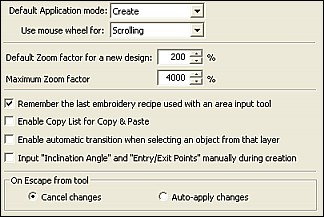 The Advanced tab contains options for how the system operates. Click an item on the image at the left to view its function.
The Advanced tab contains options for how the system operates. Click an item on the image at the left to view its function.
Default Application Mode
When exiting a tool, what mode should the system default to? Choice is Create or Select
Use Mouse Wheel for
When using a scroll mouse (with a wheel on top) Should the wheel scroll the screen up and down or zoom in and out.
Default Zoom Factor for new designs
when a new design is started, this will be the default Zoom percentage that the design will be displayed in.
Max Zoom Factor
Maximum allowed magnification factor. On systems with marginal video cards, high zoom factors can seriously slow the computer. The maximum allowed setting is 4000%
Remember the last embroidery recipe with an area input tool
This setting will instruct the system to return to the last recipe you used for a specific tool instead of selecting the default recipe.
For instance, If you were to create a freeform shape with the recipe of running stitch, then create a column block with recipe with Column Fill, if you switch back to Freeform, the recipe selected would be running stitch. If this option were un-checked, the recipe would be Normal Fill since that is the default recipe for the Freeform tool.
Enable Copy List for Copy/Paste
When copying a block, should the copy list be displayed or should the block go directly to the Windows clipboard.
If the "Use Copy List" option is Unchecked, the system will simply copy to the Windows clipboard when Copy is selected. The next Paste operation will result in the current item being pasted into the active canvas.
If the Use Copy List option is Checked, when Copy is selected, the Copy List Clipboard will open. The Copy List clipboard is a handy place for storing blocks that you will reuse often. Things like a TM or © symbol can be quickly pasted into any design, greatly simplifying your digitizing.
Enable Automatic transition when selecting an object from that layer
Automatically switch between Embroidery or Graphic layer depending on what type of item is picked. (Pro Elite Only)
Input Inclination Angle and Entry/Exit points manually during creation
When creating new blocks the system will prompt you to input the start and end points and or stitch angle. This can be disabled so that the blocks build from the point of the first input to the point of the last input
On Escape From tool
This function controls how the system is to handle an abort or Escape function. For instance, if you are editing a design and do several edits but have not yet built stitches, if you press Escape or select any other tool (by default this will escape the Edit mode), what should the system do with the edits you made up to the point of escaping.
Cancel Changes Delete all changes, revert back to the original file.
Apply Changes Build the block with the changes up to the point of cancel
Created with the Personal Edition of HelpNDoc: Easily create Help documents